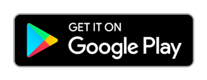Let’s get Moving with your Movband 5!
Step 1:
Fully CHARGE YOUR M5 (1-2 hours)
Step 2:
Download ENGAGE MOVES M5 App
Step 3:
Create Account & Connect Device
Step 4:
SyNC Daily
Use the App to create an account, join your group with your invite code and connect your device. Be sure to allow the device to pair to your phone and display notifications. Wear the device for 30 mins, then sync to complete registration and data transfer. Your account will only begin tracking activity after your first sync.
Be sure to Sync daily to ensure that all of your activity data is uploaded to your account. Just open the app and your data will sync automatically. You can also drag down on the home screen to sync manually.
Troubleshooting Tips & Additional Features:
M5 not Connected: Go to Bluetooth settings on your phone and forget the device. The device name will be S5- plus 4 digits. Go back to the app and connect it on the devices tab. Drag down on the screen until it appears. Make sure the device is charged within a few feet of your phone. Once connected, sync.
Setting Data & Time: Fully charge the M5, then connect it to your phone. Once connected, wear your M5 for 30 minutes, then sync by opening the app or dragging down on the home screen.
Locating your M5 Serial Number: Click the home button until you see more. Hold for 3 seconds, then tap until you see the Bluetooth symbol. The serial number is below it.
Charging: Be sure to plug in the end with the metal strips (located on the home button side) into a USB port or USB charging unit. The device will buzz and display the battery charging icon when connected properly.
Heart Rate: The M5 will display your real-time heart rate (beats per minute). The M5 will regularly collect heart rate while you are wearing it. To get your heart rate at any time, tap the home button until you see the heart icon, then hold the home button for 3 seconds. You can see your detailed history data in the Engage Moves M5 App. This feature is not intended for medical use.
Sleep Tracking: Wear the M5 while you sleep, and your sleep data will be collected and displayed in the app after sync. The M5 will chart Awake, Deep sleep, REM sleep and Light sleep.
Walk/Run/Cycling/Hiking Modes: During these activities, you can track your distance, heart rate and time. Just press the home button until you find your desired activity, then hold the home button for 3 seconds. The M5 will countdown from 3 before it begins. When complete, hold the home button 3 seconds. After sync, you can see your specific activity by tapping on Sport Record on the home screen of the M5 App.
Factory Reset: DO NOT PERFORM A FACTORY RESET BEFORE CONTACTING ENGAGE SUPPORT. ALL DATA WILL BE LOST AND WE CANNOT RECOVER IT. On the device, click the home button until you see more. Hold for 3 seconds, then tap until you see Factory reset. Hold for three seconds. After a few minutes, your M5 will be reset and power on.
Need Some Help?